Searching:
0 results foundAdding a Real Device
In order to add a Real Device:
- In the left pane of the Axonize Portal, click the
 button. The following window displays:
button. The following window displays:
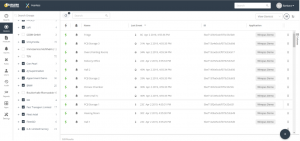
This window lists the Devices currently defined in the system.
- Click the
 button. The following window displays:
button. The following window displays:
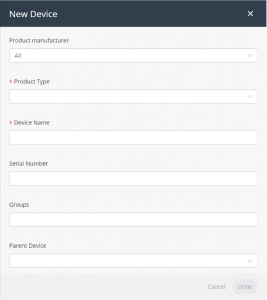
- Fill in the following fields:
Note ‒ An asterisk (*) indicates a mandatory field.
-
- Product Manufacturer – A free-text field specifying the name of the manufacturer.
- Product Type – The Product type assigned to the Device. All Devices with a given Product type have the same properties. For example, all the properties of the same type of heat sensor model.
- Device Name – A free-text field specifying the name of the Device.
- Serial Number – The serial number assigned to the Device by the customer.
- Group – The name of the Group to which the Device belongs.
- Parent Device – This will place the device under the parent device in the hierarchy, this is usually used to describe a gateway/sensor relationship, when the parent device is the gateway.
- Click Done. The Device is then added to the Device list.