Searching:
0 results foundAdding an Application
To add an Application:
- Click the Application logo at the top left of the window. A list of Tenants and Applications display in the left pane.
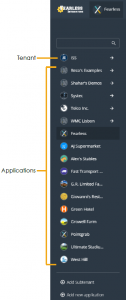
- In the left pane, click the
 button. Fill in the following fields in the window that displays:
button. Fill in the following fields in the window that displays:
*Note ‒ An asterisk (*) indicates a mandatory field.
-
- Name – A free-text field specifying the name of the Application.
- Company – The company to which the Application belongs.
- Contact – The name of the contact person associated with the Application.
- Email – The email address of the person associated with the Application.
- Default Country Code – The default country code used when adding Users to the Application.
- Default Location – The default company location used when displaying the Application in a map.
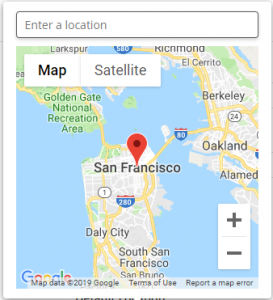
-
- Language – The language used on the Axonize Portal by the Application.
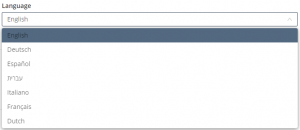
- After specifying all required fields for the Application, click Save. The Application is added to the Application list.