Searching:
0 results foundAlarms
In the Axonize Portal, the Alarms view enables you to view all the Alarms that have been triggered by Rules. Each row represents a different Alarm.
When the conditions of a Rule are matched, an Alarm is created. An example of a Rule that triggers an Alarm is when the Temperature of a Device named Refrigerator #7 goes over 40°, then an Alarm is sent by the Axonize Rule engine indicating the name of the Device, a timestamp of the event and the Alarm’s severity among other types of information about the event.
*Note: The conditions of when an Alarm is triggered are defined in a Rule, not in the Alarm itself. The Alarm typically reports on the conditions of a Device at the time the Alarm was triggered.
*Note: The triggering of an Alarm is only one of the types of actions that can be triggered by a Rule when its conditions are matched.
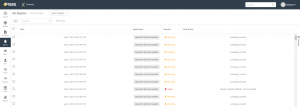
The Alarm view displays the following columns of information:
- Selection Checkbox – When checked, indicates that the Alarm is selected to view its details.
- Date – Shows the date and time when the Alarm was created.
- Rule Name – Shows the name of the Rule that triggered the Alarm.
- Application – Shows the name of the Application associated with the Rule that triggered the Alarm. This column only displays when the logged-in user is an Administrator.
- Severity – Shows the severity of the Alarm, which can be one of the following: