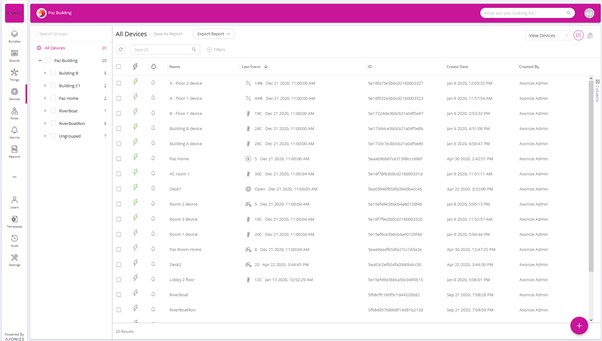Searching:
0 results foundProfiles
Introduction
If Roles decide what a user can do in the system, profiles decide what entities that user can act upon. Profiles can be set at a group level or a device level. Once a profile is set for the user, the user will only see those things and in addition all widgets will show data only from these things. Profiles can currently only be created in the non-master applications.
Creating a new profile
In order to create a new profile, go to the users panel and go to the profiles tab (either through the sub menu (1) or the tabs (2) ) and then press the button at the bottom right corner of the screen (3).
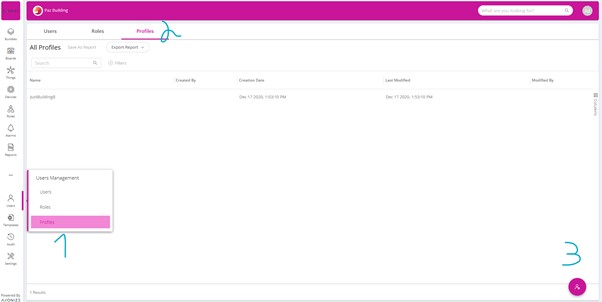
Now choose which things should be included in this profile and give it a name, in this example we will create a new profile that will allow the user to just see Building C.
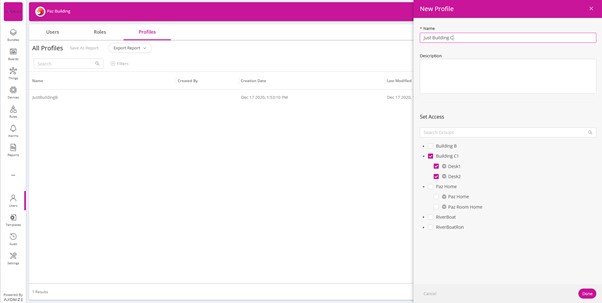
Note that since Building C is checked, if any things are added under Building C they will automatically be added to the profile.
Assigning a profile to a user
In the user pane you can set a profile for a user
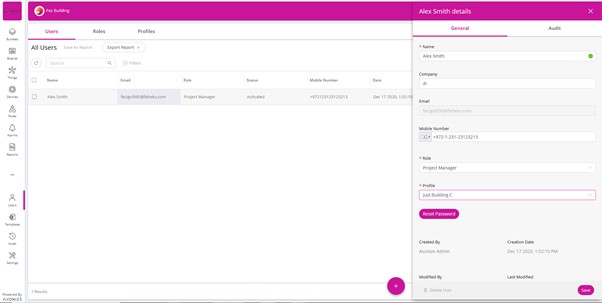
Now when we log in with Alex we will see only building C.
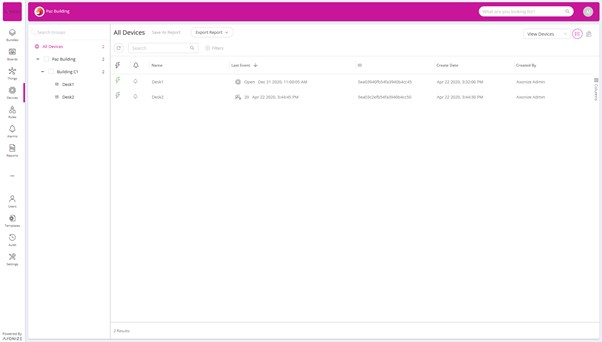
As opposed to when we login with the administrator who can see everything.