Searching:
0 results foundThings
In Axonize there are 4 entities in the Thing management world
- Group
An entity in our hierarchy representation, a group can have one parent group allowing the customers to create hierarchy trees, and devices can be members in multiple groups. So you can have groups that delineate a spatial hierarchy, but also have a hierarchy based on devices types (All devices that are HVACS, and then sub groups based on manufacturers).
- Digital Twin
A representation in Axonize of a specific logical entity, for example this could be “Floor 1”, “North Beach Parking Lot”. A digital twin is an enhanced group, meaning that it has the capabilities of groups in terms of hierarchy, and in addition it has readings, properties and calendars. A group with associated to a group template is considered to be a digital twin.
- Device
A representation in Axonize of a physical entity or sensor in the real world, for example this could be a specific temperature sensor or a field gateway. When viewing the device in Axonize you can see the readings it has sent, the values currently set, and other information about the device.
- Virtual Device
A Device in Axonize that can be configured (through the product) to have fake data sent periodically from within Axonize.
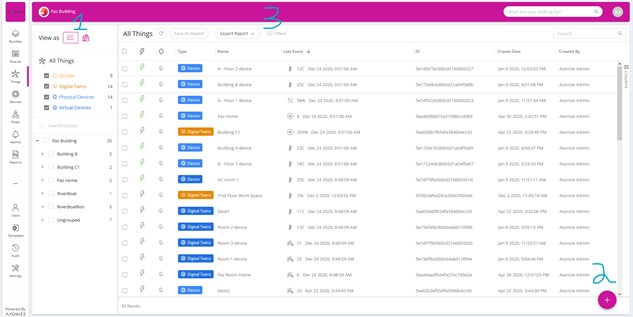
Views
- Click the List View (1) button at the top right of the window to display the thing view in a standard list forma
- Click the Map View (1) button to display things based on their location on a map.
It is possible to filter the things grid by adding filters (3), you can filter by name, reading values, property values, template, hierarchy and more.
Adding Things
Clicking on the plus in the lower right hand side (2) will open the creation option menu allowing you to create one of the four thing entities
Adding a Device
- Product Manufacturer – A free-text field specifying the name of the manufacturer.
- Product Type – The Product type assigned to the Device. All Devices with a given Product type have the same properties. For example, all the properties of the same type of heat sensor model.
- Device Name – A free-text field specifying the name of the Device.
- Serial Number – The serial number assigned to the Device by the customer.
- Groups – The groups to which the Device belongs.
- Parent Device – This will place the device under the parent device in the hierarchy, this is usually used to describe a gateway/sensor relationship, when the parent device is the gateway.
Adding a Group
- Group Name – A free-text field specifying the name of the Group.
- Parent Group – If this is a sub group we need to specify the parent group
- Location – Set a location or a diagram for this group
Adding a Digital Twin
- Group Template – The group template that defines this digital twin, for example Room or Floor
- Group Name – A free-text field specifying the name of the Group.
- Parent Group – If this is a sub group we need to specify the parent group
- Location – Set a location or a diagram for this group
Adding a Virtual Device
- Product Manufacturer – A free-text field specifying the name of the manufacturer.
- Product Type – The Product type assigned to the Device. All Devices with a given Product type have the same properties. For example, all the properties of the same type of heat sensor model.
- Device Name – A free-text field specifying the name of the Device.
- Serial Number – The serial number assigned to the Device by the customer.
- Groups – The groups to which the Device belongs.
- Parent Device – This will place the device under the parent device in the hierarchy, this is usually used to describe a gateway/sensor relationship, when the parent device is the gateway.
- Events – This is where you input the xml manifest that defines the events the device will send:
The XML consists of a list of events. Each event has the following properties.
- ID – The event type of the event, such as humidity or temperature.
Axonize provides a predefined syntax (described below) and a list of the types of events that can be sent to the Axonize server, such as 7 for temperature, 8 for humidity, 9 for acceleration, 1001 for pressure and so on.
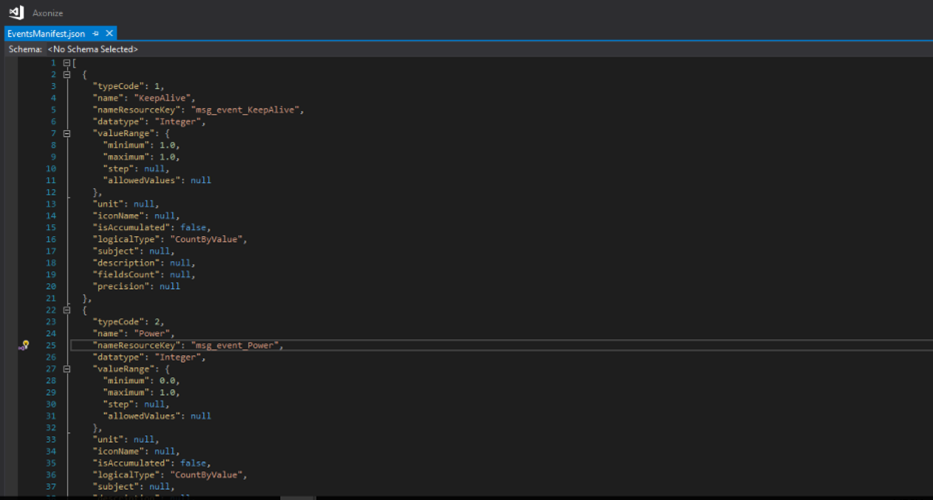
- Name – The name of the event.
- Event type – Axonize has two types of events – Allowed Values events and Number
Number events have the following properties –
- minValue – The minimum value that can be randomly generated.
- maxValue – The maximum value that can be randomly generated.
- decimalPoints – (Optional) The number of decimal points in the number that are randomly generated.
Allowed Values events contain a list of the allowed values in which you specify the possible values that can be randomly selected from a list. This type of event has no properties.
- Virtual device frequency is set by default to generating a reading in 5-minute intervals.
- valueType – The type of value, which can be one of the following –
- gps – If valueType is gps, then there are also the following properties –
- latitude
- longitude
- altitude
The GPS coordinates are randomly generated in a radius of 3 kilometers around this coordinate.
- integer
- double
- decimal
- numeric
- unit – (Optional) A free-text field specifying the unit of the event.
Example
The following shows an example of an event tag that contains multiple event tags. Each of the event tags in the example has the properties described above. The example presents both a Number event and an Allowed Values event.
<Events>
<Event>
<Id>7</Id>
<Name>Temperature</Name>
<MinValue>-10</MinValue>
<MaxValue>40</MaxValue>
<SecondsInterval>300</SecondsInterval>
<ValueType>Decimal</ValueType>
<DecimalPoints>2</DecimalPoints>
</Event>
<Event>
<Id>8</Id>
<Name>Humidity</Name>
<MinValue>0</MinValue>
<MaxValue>100</MaxValue>
<SecondsInterval>400</SecondsInterval>
<ValueType>Decimal</ValueType>
<DecimalPoints>2</DecimalPoints>
</Event>
<Event>
<Id>1078</Id>
<Name>Motion</Name>
<AllowedValues>
<Value>0</Value>
<Value>1</Value>
</AllowedValues>
<SecondsInterval>60</SecondsInterval>
<ValueType>Integer</ValueType>
</Event>
</Events>