Searching:
0 results foundUsers
A User is an entity that can log into the Axonize Portal.
When a User is created, he/she is assigned access to a specific Application. A Tenant User belongs to the Tenant Master Application and can also access all the Applications belonging to the Tenant.
Tenant(s) and/or Sub-tenant(s) are awarded permission to access specific actions according to the role assigned to them.
The unique identifier (ID) of each Axonize User is the assigned email.
In the Axonize Portal, the Users view shows all the Users currently defined in the system. Each row represents a different User.
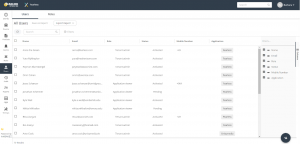
The User view displays the following columns of information:
- Selection Checkbox – When checked, indicates that the User is selected to view his/her details.
- Name – Shows the name of the User.
- Email – Shows the email address of the User.
- Role – Shows the role assigned to the User, which can be one of the following –
- Tenant Admin – This role has full access to all Axonize functionality for all the Applications of all the Tenants to which this User is assigned.
- Project Manager – This role is the same as a Tenant Admin, except that it can only view Devices, Rules and Groups.
- Tenant Tech Support – This role can access almost all functionality for the Tenant assigned to him/her, including creating new Devices and new Rules. This role is typically assigned to technical support at the customer.
- Application Admin – This role can access almost all functionality for the Application to which he/she is assigned, ie. cannot create new devices.
- Application Viewer – This role can only view Axonize data.
The following table describes the functions and privileges available to each role for each module in the Axonize platform.
| Module | Role | ||||
| Application Viewer | Project Manager | Application Admin | Tenant Tech Support | Tenant Admin | |
| Devices | Read | Read/Send Command | Read | Full Control | Full Control |
| Virtual Device | Read | Read | Full Control | Full Control | Full Control |
| Products | Read | Read | Full Control | Read | Full Control |
| Virtual Products | Read | Read | Full Control | Full Control | Full Control |
| Events | Read | Full Control | Full Control | Read | Full Control |
| Rules | Read | Full Control | Read | Full Control | Full Control |
| Users | Read | Full Control | Full Control | Read | Full Control |
| Groups | Read | Full Control | Read | Full Control | Full Control |
| Dashboard | Read | Full Control | Full Control | Full Control | Full Control |
| Applications | Read | Read/Update | Full Control | Read | Full Control |
| Tenants | Read | Read | Full Control | Read | Full Control |
| Reports | Read | Full Control | Full Control | Full Control | Full Control |
| System | Read | Full Control | Full Control | Read | Full Control |
- Status – Shows the status of the User, which can be one of the following – Activated, Blocked or Pending.
- Mobile Number – Shows the mobile phone number of the User.
- Application – Shows the name of the Application to which the User is assigned. A value only displays in this column when the User is under the Master Application.